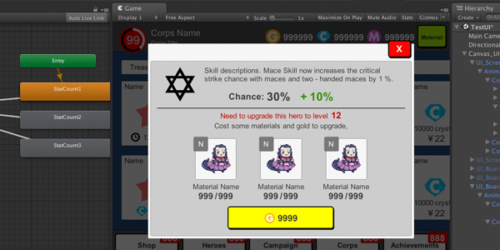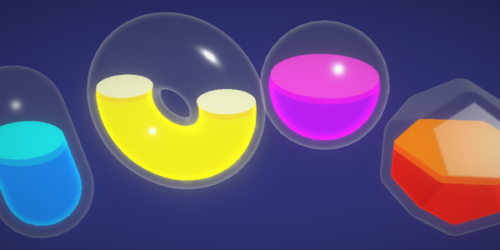Unity3D里的截图:Camera渲染到PNG文件
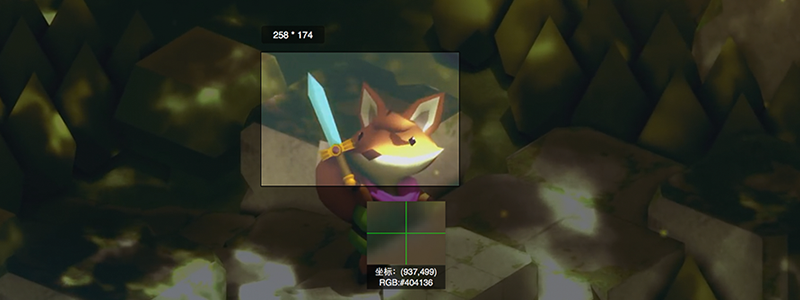
之前有场景美术要我做个这样的引擎内截屏功能,其实做法很简单,但是帮他省了好多体力活。这工具对于不会代码的美术还是挺有用的。
有些项目会用到截屏功能,例如把战斗地图截屏做成雷达地图,或者是美术要用游戏截屏做宣传资料,用传统的系统截屏功能可能像素不够,因为电脑屏幕尺寸就那么大,总不能截好几张拼一起吧,多累啊。
好了现在详细介绍一下具体用法:
- 首先创建一个C#文件,并且复制下方代码进去,保存。
- 然后在场景里创建一个用来拍摄截图的Camera,把刚才的C#文件拖到Camera里作为其Component。
- 在Inspector窗口可以设置截图尺寸,这里不受屏幕尺寸限制,想截多大就多大。
- 之后运行游戏,把Camera调整到你喜欢的角度,点击屏幕左上角的截屏按钮就OK了。
- 文件路径是Assets根部路。
完整C#代码:
using System.Collections;
using System.Collections.Generic;
using UnityEngine;
//[ExecuteInEditMode]
public class CameraCapture : MonoBehaviour
{
// 截取的像素尺寸
public int resWidth = 3000;
public int resHeight = 2000;
public Camera captureCamera;
private bool takeHiResShot = false;
public static string ScreenShotName(int width, int height)
{
// 输出路径和文件名(自带尺寸和日期)
return string.Format("{0}/screen_{1}x{2}_{3}.png",
Application.dataPath,
width, height,
System.DateTime.Now.ToString("yyyy-MM-dd_HH-mm-ss"));
}
void OnGUI()
{
// 这里用个简单的OnGUI的按钮来触发截屏
if (GUI.Button(new Rect(10, 10, 100, 30), "Camera Capture"))
{
takeHiResShot = true;
Debug.Log("Shot!");
}
}
void Update()
{
if (takeHiResShot)
{
// create an renderTexture to save the image data from camera
RenderTexture rt = new RenderTexture(resWidth, resHeight, 24);
captureCamera.targetTexture = rt;
// create an texture2d to recieve the renderTexture data
Texture2D screenShot = new Texture2D(resWidth, resHeight, TextureFormat.RGB24, false);
// render from camera
captureCamera.Render();
RenderTexture.active = rt;
screenShot.ReadPixels(new Rect(0, 0, resWidth, resHeight), 0, 0);
// disable renderTexture to avoid errors
captureCamera.targetTexture = null;
RenderTexture.active = null;
Destroy(rt);
// Save to png file
byte[] bytes = screenShot.EncodeToPNG();
string filename = ScreenShotName(resWidth, resHeight);
System.IO.File.WriteAllBytes(filename, bytes);
Debug.Log(string.Format("Took screenshot to: {0}", filename));
// Set trigger to false to make sure it only runs one time
takeHiResShot = false;
}
}
}